Once a Request or Tender has closed, Buyers can send messages to the Suppliers who have responded. This functionality enables Buyers to communicate with you and request further information or documents from you after the Request/Tender has closed.
The below steps detail how you can view and respond to messages received from Buyers after the request has closed:
- If you receive a message from a Buyer post-close you will be sent an email notification to let you know, with a link you can follow to view the message in your account.
- The message will also appear under the Messaging heading on the left side of your home screen. You can click on the Unread link to view received messages.

- This will then open a new page displaying a list of your responses with unread messages from Buyers. You can click on the # Message Topic(s) link next to the relevant response to view and respond to the Buyer’s message.
It will indicate here if the message is new and unread.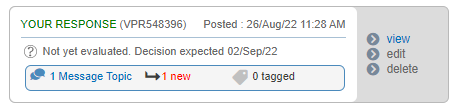
- You will need to click on the subject line of the message to view the details.
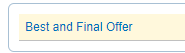
- This will display the message details including the date and time it was sent. If any attachments were included with the message by the Buyer then you can click on the attachment button on the far right to download it.

- To send a message back you can click on the Add Reply button.
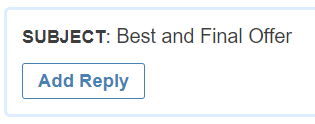
- On the first page you will type out your message to the Buyer and then click on the Next button to continue.
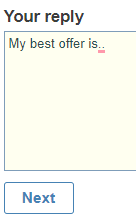
- On the next page, you can attach documents to your response by clicking the Add button below the 'Attachments' heading.

- You can then either select the Post now button to send it to the Buyer or select the Save as draft button to save your progress and come back to it at another time to send it to the Buyer.
Once the reply is posted, you cannot edit your response or send another message back. You will need to wait for the Buyer to send you another message before you can send another reply.
To view previous message conversations you can return to the relevant section under the My Responses tab on the menubar. you can select the Message Topic(s) button to the right of the relevant response and then click the subject line of the message conversation you want to view.