When Suppliers are responding to a Request or Tender, you have two options for providing your pricing; the Detailed pricing mode or the Summary pricing mode.
The Detailed pricing mode allows you to build a detailed quote proving prices line by line, whereas the Summary mode allows you to enter an overall value. You can find an overview of how you can use the Summary mode here: Responding to a Request or Tender - Pricing Details.
The List Owner may specify that Suppliers must provide your prices using the Detailed pricing mode. If the list is used for the request, Suppliers will only be able to use the Detailed pricing mode.
The above-linked article details each step of how you respond to the request, the instructions below will detail how you can provide a response to a detailed quote once you get to the Pricing Mode step.
- On the Pricing Mode step of the Response Wizard, you can select to use the Detailed mode.
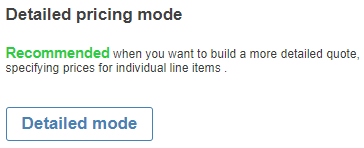
- To start detailed pricing mode you can click the Add to quote button.

- you will be presented with a new page with the following fields to complete:
Product/Service The name of the product or service you are offering. Description An optional description of the product/service. Is this an ‘Option’ item only Check box that can be checked or unchecked depending on whether your item is an 'option'. Single unit price in $AUD The price of a single unit in Australian dollars, excluding tax.
Number of units quoted The number of units quoted. Pre-discount total The total value of the product/service prior to applying a discount (this total value is calculated as the unit item price multiplied by the quantity). Discount (optional) as % The percentage value of the discount (optional to include). Post-discount total The total value of the product/service after applying a discount (this total value is calculated as the pre-discount total subtracted by the discount percentage). Tax component The tax value of the service/item (if tax does not apply to your price, you can uncheck the Tax applies to this item check box to EXCLUDE tax for the item). Quoted total The quoted total is calculated as you fill in the above fields. It is calculated by subtracting the pre-discount total from the discount percentage value and factoring in the number of units quoted in addition to the taxation values. 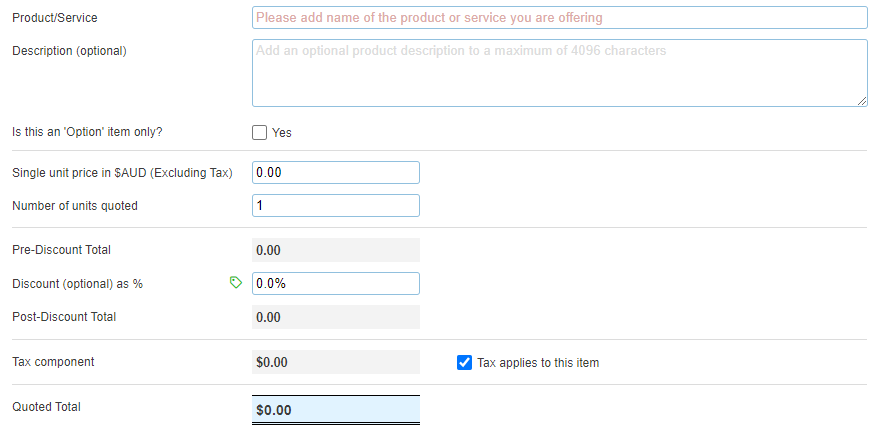
- Once you have completed building your item, you can click the Save button to save your item to go back to the list of items. You could also click the Save & add new button to save the above information and start creating a new line item. Or, you can click on the Cancel button to exit Quote Builder and not save what you've entered above.
- Once you've finished creating your items, you will be presented with a table summarising your quoted items. Each item will be designated under the Product subheading of the Quoted items table. On the right of each item, you will see values such as the quantity, unit price and tax component. you will also see the following:
- The acronym RC refers to whether the item has come from a rate card. If the cell is blank, this means that the item did not come from a rate card. If you have a rate card set up on the Supplier list then you can also provide a response using your rate card information.
-
D% refers to whether a discount has been applied to the item. If a green tag is present within the cell, this means that a discount has been applied.

-
In addition to the summary provided within the table, you can click on the name of each item to expand the quote details. In this expanded window, you will be given a detailed breakdown of the quoted item. At the bottom of the table, there are four buttons with the option to edit the item, delete the item, add a new item to the quote, or close to collapse the item.
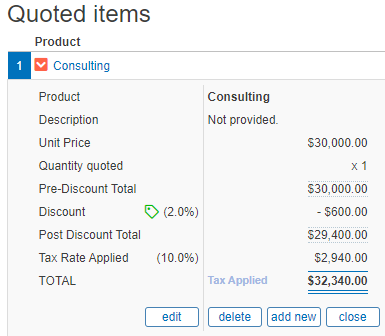
-
Once you have reviewed your quoted items, you can designate whether your item prices are estimated or fixed by clicking either one of the option buttons. You can also type out any assumptions or comments you have about the pricing in the text entry box.
-
Once you've added all prices and completed the quote details, then click on the Save and Continue button to continue with your response.
If you have selected to use the Detailed pricing mode and decide you want to switch to the Summary pricing mode instead, you can use the button in the top right to do so. If you switch to the summary pricing mode then you will lose any progress and items you saved on the detailed pricing mode. You will be given a warning message to confirm you understand this before changing methods.
