The Vendor Admin can add a logo to their profile that appears alongside their business name. This logo is visible to Buyers when they view the supplier's details on the Supplier List. You can upload a 'master logo' and then apply this logo to each supplier list you manage within your account as the Vendor Admin. You can have a 'master logo' and then still upload a custom logo to each list if you wish.
Uploading a Master Logo
To upload, or edit, a master logo you can select Edit master logo under the Admin Tools menu (either in the top menubar or on the homepage on the left-side menu).
To upload a new logo, you will need to click the Click to select an image to upload (max 10Mb) button.
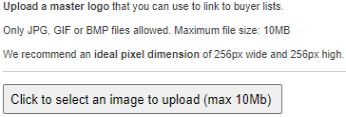
A pop-up window will appear where they can select an image to upload from their computer. Once this has finished uploading, they will see the logo on the right-hand side of the page.
If you already have a master logo upload you'll need to click the Remove existing logo to upload button before uploading a new image as your logo.
Adding a Logo to a Supplier List
To add or change a logo against a Supplier List, you can select Supplier lists you manage under the Admin Tools menu (either in the top menubar or on the homepage on the left-side menu).
Here, you will need to click the No Logo button (or your logo, if you already have linked one to the list) to the right of the relevant list under the Your Logo column.
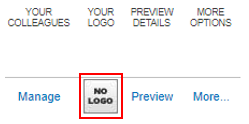
You will need to add the logo to each list you manage and the process will differ depending on if they already have a logo added to the list or not (see below).
If you do not already have a logo attached
If you've uploaded a 'master logo', you can select to attach the logo to the list by using the option in the bottom right corner.
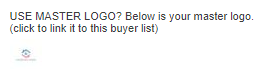
If you want to upload a new logo you can click the Click to select an image to upload (max 10Mb) button and upload the file from your computer. This logo does not replace the 'master logo'.
You can click on the green Finished button to go back to the Supplier lists you manage page.
If you have already uploaded a logo
To change your logo, you will need to click the Remove existing logo to upload button.
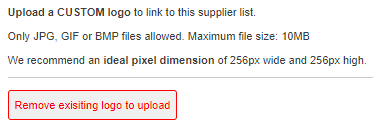
Once you have removed your old logo, you will see the link to select a new image to upload, or you can select to use the 'master logo'.