Once a Request or Tender has closed, Buyers can send messages to the Suppliers who have responded. This functionality enables Buyers to communicate with you and request further information or documents from you after the Request/Tender has closed. You can find more information on how these messages are received and how you respond here: Post-Close Communication - Corresponding with Buyers after a Request has Closed.
A Post Closed Communications report is included in the Request download package.
This file will contain messages that have been sent between the Buyer and yourself, along with any associated documents.
Accessing the Post-Close Communications Report
The instructions below will show you can access the Post-Close Communications (PCC) report zip file:
- Click on the Download everything to do with this Request button
 next to the Request. This will download a zip file that will contain various documents to do with the Request.
next to the Request. This will download a zip file that will contain various documents to do with the Request.
- Open up the zipped folder and access the PostCloseComms folder.

- In the PostCloseComms folder, you can access the PostCloseCommunications.html file. This file is the Post Close Communications report relevant to the respective Request.

- See below for instructions on how to use the report.
Alternatively, you can also access the Post Close Communications report as an individual download. The instructions below will show you how you can access the Post-Close Communications report as an individual file:
- Click on the Attachments to this Request button
 next to the relevant Request.
next to the relevant Request.
- In the Attachments to this Request pop-up window that appears, navigate to the blue Post Close Communications link at the bottom of the list of attachments.
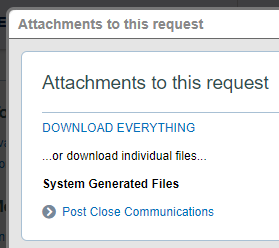
- Click on the link to download a zip folder to your computer. This downloaded folder will contain the PostCloseCommunciations.html file, along with a folder containing the attachments.
You must unzip the Zip folder in order to access the documents inside.
Overview of the Post-Close Communications Report
The Post Close Communications report is a locally accessed HTML file. While it will open up in an internet browser (eg. Microsoft Edge, Google Chrome, etc), it is not a website and does not require an internet connection.
This report includes all communications between a Buyer and the Supplier, including messages and attachments, allowing documents to be viewed with respect to the message thread that they were sent.
The documents are downloaded into an Attachments folder that sits beside the PostCloseCommunications.html file. The files are named with a reference code, as they are stored in the database.
When opening the Post Close Communications report, you will see an interface that allows you to navigate and read message threads, along with viewing documents received in the message:
- In the top left corner of the page, you'll see the Request name and VP reference number.
- On the left side of the page, you will be able to group messages by topic or response using the drop-down menu next to the Group messages by heading.

- The list of messages will be detailed in the white space below the Group messages by heading. Messages that contain attached documents will be marked with a paperclip icon to the right of the message title.
- Once you select a message to view from the left, the contents are displayed to the right of the page where the back-and-forth correspondence between Buyers and the Supplier can be viewed. A corresponding timestamp is displayed at the bottom of each message.
- If any documents have been attached to a message, these are displayed at the bottom right side of the page. A corresponding timestamp is also displayed for the attached document.